Quick start guide on using NoFi Budget
To get started, there will be two main pages to get familiar with which are the account and budget pages. The account page is where you input all your accounts like checking, credit cards, savings, etc. The budget page is where you create categories to track and see where your spending are. Some budget categories examples would be rent, food, groceries, car payments, mortgage and utlities. Below we will dive into the details on how to use each one.
Accounts
Step 1
The first step under the account page is to add all your accounts. (Just click on the Add Account button on the top right) The most common ones are checking and credit cards. Investments, savings, and mortgage accounts can be added later.
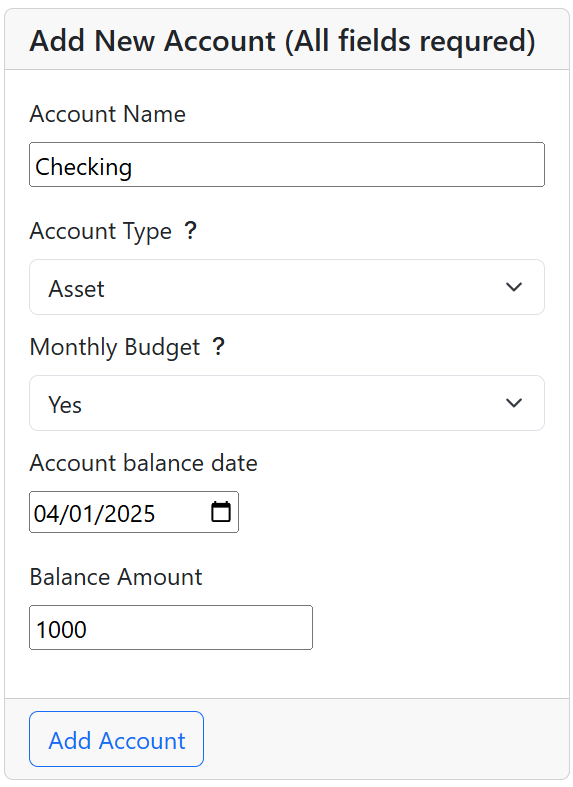
- Account Name- put the name of your account
- Account Type- the selection for type will be asset or liability. Choose asset if the account are storing your funds. Any accounts where you owe money should be liability, for example credit cards.
- Monthly Budget- Yes for all accounts you want to keep track of on a monthly basis. Savings and investments accounts we do not recommend tracking on a monthly basis.
- Account balance date- Enter the date of the account balance. Ideally it should be the first of the month but if not, that's okay. It can be dealt with on the next month.
- Balance Amount- enter the account balance. Nofi budget uses the balance amount and dates to calculate your spend.
Step 2
Once all accounts are entered in. The next step is to add your income for the month into the account.
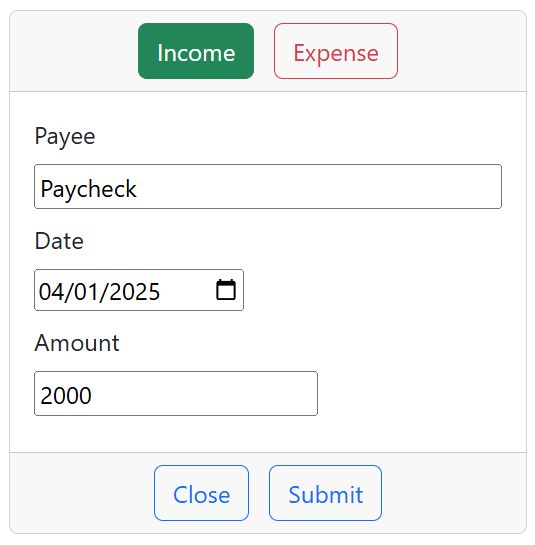
Go to accounts page, choose the account and click on transactions. Click on income in the top section, fill out the fields and sumbit. Income will be used as your availiable funds for budgeting.
Step 3
That's it, you're done for now with the accounts page! The next step is to create your budget categories. The next time you log on, all you need to do is update your account balance.
Budget
The first step under the budget page is to create your budget categories. (Click on the Add Budget button on the budget page- top right section) Examples of budget categoies are- rent, food, groceries, car payments, mortgage, utlities. Start with a couple at first, more can be added later.
Once the budget catgoies are created and income entered from earlier. You can start budgeting funds into your categories!
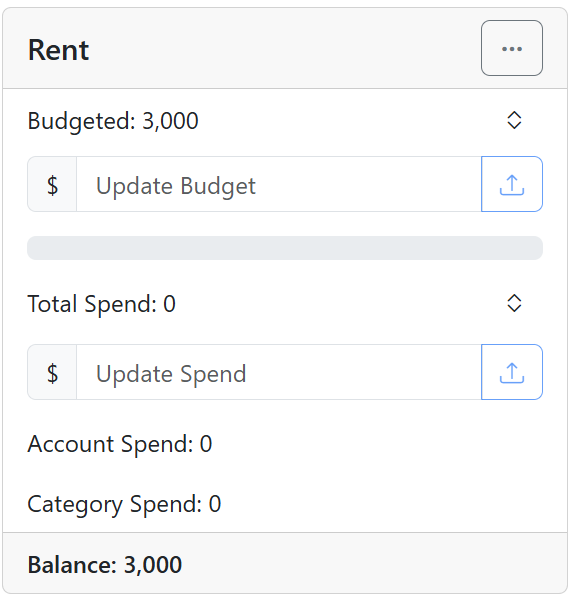
Once the budget catgoies are created and income entered from earlier. You can start budgeting funds into your categories!
The Bucket
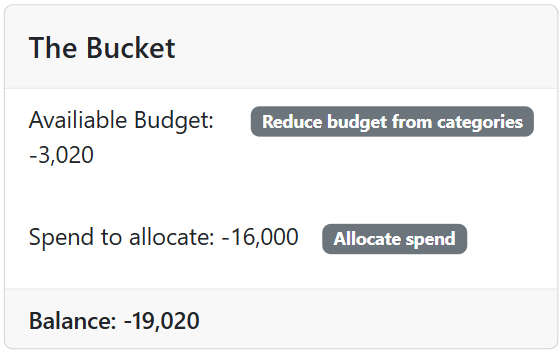
The bucket is your catch-all category. It will tell you if you need to budget more and less. It will also let you know if your spend need to be allocated out as well. The only goal is to make the bucket balance zero.